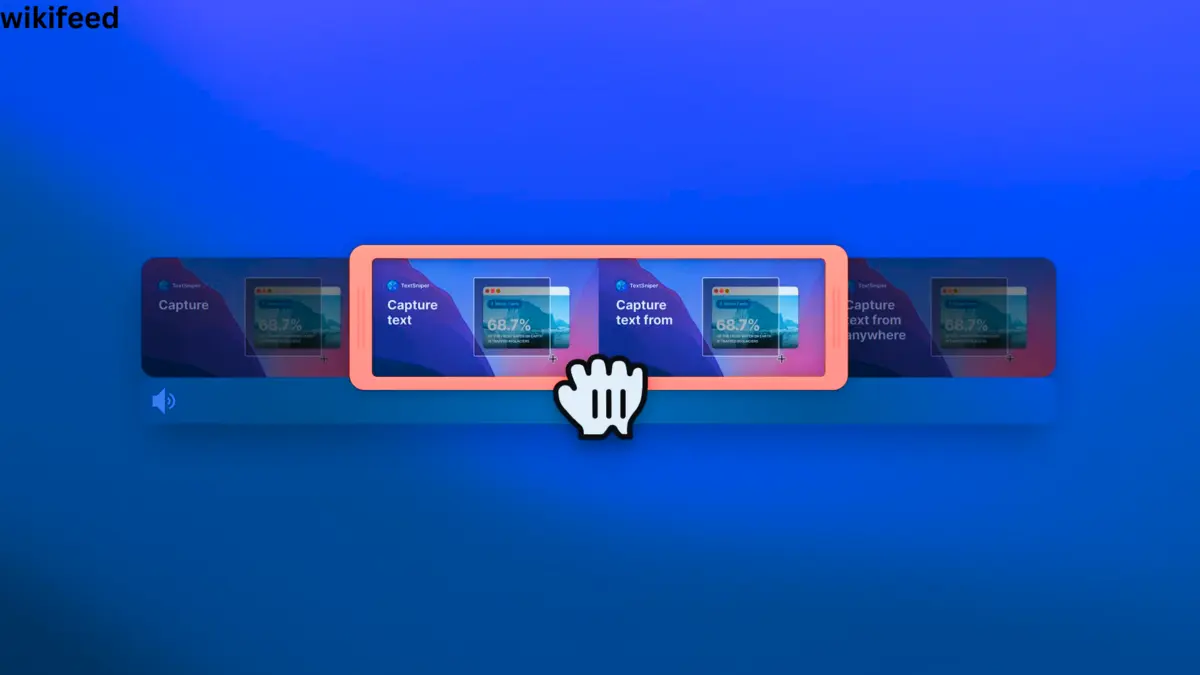Maximizing the potential of a Mac involves leveraging a suite of tools known as utilities. These utilities offer Mac users a broad range of functions — from optimizing performance and customizing the user experience to increasing productivity. They are integral to managing system resources efficiently, performing diagnostics, and accessing advanced system features that are not readily available through the standard user interface.
The Mac ecosystem continually evolves, introducing refined apps that serve as utility powerhouses. By familiarizing themselves with these tools, users can maintain their systems’ health, tailor their Mac experience to personal workflows, and enjoy an overall boost in efficiency. This guide is designed to uncover these Mac utilities’ functions, providing clear insights into their operation and advantages.
Getting Started with Mac Utilities
The Mac Utilities folder is a powerhouse of tools designed to maintain and optimize the performance of your Mac. It is essential for both troubleshooting and managing the system’s resources efficiently.
Navigating the Mac Utilities Folder
To access the Mac Utilities folder, one can use Finder, Spotlight Search, or Launchpad. In Finder, click on the Applications folder, followed by the Utilities folder. Alternatively, you can press Command-Space to open Spotlight, type “Utilities,” and press Enter. In Launchpad, the Utilities folder is found inside the “Other” folder.
Essential Utilities for New Mac Users
For new Mac users, several utilities are crucial:
- Disk Utility: Manage and repair disk permissions, create and manage disk images (*.dmg files), and set up RAID configurations.
- Activity Monitor: Monitor CPU, disk, RAM, and network usage, helping users understand what processes are affecting system performance.
- Terminal: Offers advanced users a command-line interface to control the operating system.
Managing Files and Folders
The Finder app serves as the Mac’s file management gateway, allowing users to organize, preview, and find files. In addition to this, finding the best file explorer for Mac can significantly improve your file management experience.
Optimizing Mac Performance
To optimize Mac performance, Activity Monitor is the go-to utility, providing real-time data on resource consumption, like memory and energy usage. Regularly reviewing these metrics can help pinpoint performance bottlenecks.
Utility Spotlight: Spotlight and Finder Integration
Spotlight’s deep integration with Finder simplifies file searches, enabling users to search for files using natural language. To use it, one can either click on the Spotlight icon in the Dock or press Command-Space and enter the query. Results get refined as users type, making the process efficient and user-friendly.
Network and Connectivity
The Network and Connectivity section of the Mac utilities guide walks users through the necessary steps and tools for troubleshooting network issues and enabling communication with other devices.
Internet and Network Troubleshooting
For Mac users encountering network problems, macOS includes a variety of tools designed to diagnose and solve these issues. The Network Utility tool, although no longer included in the most recent macOS versions, can still be accessed through system reports or using Terminal commands, and provides access to several networking functions. Common commands such as ping help determine if the Mac can reach another device on the network, and Trace Route can show the path data takes to its destination.
Interacting with Other Devices
The integration between Mac and other devices can offer several functionalities, such as AirDrop, which allows for seamless file exchange between Macs and compatible iOS devices using Wi-Fi and Bluetooth. To facilitate interactions with Windows machines, Mac users can employ SMB protocols to connect to shared Windows folders and drives.
For Bluetooth connectivity, Mac’s Bluetooth setup assistant makes pairing devices straightforward, ensuring a stable connection for transferring files or streaming audio. It is recommended to maintain the device’s drivers and software up to date to guarantee compatibility and efficiency in these interactions. The settings for network and device connections are found within the System Preferences, where they can be configured and managed efficiently.
Advanced Utilities and Customization
A Mac users’ productivity and user experience can be greatly enhanced through advanced utilities designed for system customization, data security, and efficient access to information. These tools range from command-line interfaces to comprehensive accessibility features.
Terminal and Scripting Tools
Users can fully harness the power of macOS by utilizing the Terminal and various scripting tools. The Terminal application opens up a vast field of possibilities for task automation and system management through the use of bash commands or zsh in newer systems. Script Editor further empowers users to create AppleScripts that can automate complex sequences of actions, bridging different applications and workflows to increase productivity.
System and Hardware Information
For users who require detailed insights into their Mac’s system and hardware, macOS offers various utilities including System Information and Console applications. System Information provides a comprehensive overview of the system’s software and hardware specifications, allowing for a deep dive into aspects such as memory usage, storage capacity, and peripheral devices. Console, on the other hand, offers real-time system log monitoring which is essential for troubleshooting and ensuring stability.
Enhancing Accessibility and Security
macOS prides itself on its dedication to accessibility and security through built-in features. VoiceOver Utility presents an array of customization options for visually impaired users, including speech, braille, and audio settings. For data protection and privacy, macOS provides Secure Notes in the Keychain Access application, where users can safely store sensitive information like passwords and personal data protected by robust encryption.
Specialized Applications and Extensions
Mac users can enhance their experience with a variety of specialized applications and extensions. These tools can significantly boost productivity and cater to specific tasks while maintaining a high level of efficiency and customization.
Productivity Apps and Extensions
Productivity apps and extensions are designed to streamline the workflows of Mac users. Applications such as Alfred and Keyboard Maestro allow users to automate repetitive tasks and create custom shortcuts, thus saving time. Alfred acts as a productivity booster, letting users quickly search for files and begin applications with simple keyboard commands, while Keyboard Maestro goes a step further by providing the ability to create complex automation sequences.
- Clipboard Managers:
- Paste: Enhances clipboard functionality, allowing users to store and manage copied content efficiently.
- Clipboard History: Keeps track of the items copied, enabling quick access and re-pasting.
- Window Management:
- Magnet: Allows users to organize their workspace by snapping windows into position, which improves multitasking and screen real estate usage.
- Secure Notes and Data:
- Secure Notes: Offers encrypted storage for sensitive information.
- Backups: Essential for data preservation. Time Machine is integrated into macOS, but third-party options like Carbon Copy Cloner provide additional backup capabilities.
Utility Apps for Specific Tasks
Utility apps for specific tasks give users control over various system aspects and support the maintenance and customization of the Mac ecosystem.
- System and File Management:
- CleanMyMac X: Cleans up the system by removing unnecessary files, which in turn can prevent potential crashes and spins.
- Dropbox: Used for cloud storage and syncing files across devices, ensuring that data is backed up and accessible from anywhere.
- Hidden Features and Customizations:
- HiddenMe: Allows users to quickly hide desktop icons for presentations or screenshots.
- Bartender: Helps manage the menu bar apps by controlling visibility and order, keeping the bar tidy.
- Monitoring and Analysis Tools:
- iStat Menus: Offers a detailed look at system stats, such as CPU, memory usage, and more.
- Digital Color Meter: Handy for designers, providing the ability to measure and grab the color value (RGB) of on-screen elements.
- Audio and Visual Adjustments:
- Audio MIDI Setup: Handles configurations for audio and MIDI devices connected to the Mac.
- ColorSync Utility: Fine-tunes the color settings for devices to ensure color accuracy across different displays and printers.
- Security and Maintenance:
- Malware Scans: People can protect their Mac from malware with integrated and third-party software.
- Private Browsing Extensions: Available through web browsers to enhance privacy and security during online sessions.
Supporting these wide-ranging needs, Mac utilities and specially crafted apps combine to provide a powerful set of tools that cater to both the casual user and the power user alike. Through the use of these applications and extensions, the capabilities of the Mac are greatly extended, conferring an indispensable level of functionality and customization.